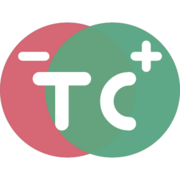Free Online PDF Compare Tool - Find Text & Visual Differences Between PDFs
Compare two PDF files online and highlight text differences instantly. Features include side-by-side comparison, text extraction, visual diff, and minimap navigation. Free, secure, and browser-based PDF comparison tool.
Drag and drop some files here, or click to select files
Drag and drop some files here, or click to select files
Give Rating
How to Compare Two PDF Files Online
-
Upload your PDF files:
- Drag and drop files into the boxes
- Use the file chooser buttons
- Import from Google Drive
- Use sample files to test the tool
-
Click "Compare" to see differences in multiple views:
- PDF View: Side-by-side comparison with text changes highlighted
- Image View: Visual comparison of PDF pages
- Text View: Plain text comparison showing exact changes
- Details View: Compare PDF metadata and properties
Features
- 🔍 Real-time text difference highlighting
- 📑 Minimap navigation for quick overview of changes
- 🔄 Synchronized scrolling between documents
- 🎨 Removed content highlighted in red, added in green
- 📱 Support for most PDF versions and formats
- 💾 Export annotated PDFs with highlights
- 🔗 Share comparison results online
- 🔒 Private, browser-based processing
Advanced Capabilities
- Navigate changes using the minimap sidebar
- Toggle synchronized scrolling for easier review
- Export PDFs with annotations for sharing
- View detailed metadata comparisons
- Convert pages to images for visual comparison
- Extract and compare plain text content
Privacy & Security
- 100% Browser-Based: All processing happens in your browser
- No Server Upload: Files stay on your device unless explicitly shared
- Temporary Storage: Shared comparisons are automatically deleted after expiry
- No Registration: Use all features without an account
- Secure Sharing: Only people with the unique link can access shared comparisons
Common Use Cases
- Legal document version comparison
- Contract revision review
- Academic paper corrections
- Technical documentation updates
- Research paper modifications
- Educational material updates
Supported File Types
- PDF Documents (.pdf)
- Scanned PDFs
- Password-protected PDFs (after unlocking)
Tips for Best Results
- Use PDFs with selectable text for best comparison
- Enable sync scroll for long documents
- Use the minimap to quickly navigate changes
- Export with annotations for offline sharing
- Check image view for visual changes
- Use text view for content-only comparison
- Feature4/26/2025
Import public files from URLs
- Feature4/6/2025
Import Spreadsheets from Microsoft OneDrive
- Feature3/26/2025
Import Spreadsheets from Google Drive
- Feature2/3/2025
Added ability to swap between original and modified PDFs.
- Feature2/3/2025
Added ability to swap between original and modified PDFs.
- Feature2/1/2025
Drag and drop PDFs
- Improvement1/1/2025
Changelog added