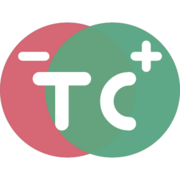Free Online Excel Comparison Tool - Compare Two Excel Files Side by Side
Compare Excel spreadsheets online and find differences instantly. Features include side-by-side comparison, table view, text view, header support, and export options. Supports XLSX, XLS, CSV, ODS formats.
A
1
2
3
4
A
1
2
3
4
Give Rating
How to Compare Two Excel Files Online
-
Upload your spreadsheets:
- Drop files into the grid areas
- Use file chooser buttons
- Import from Google Drive
- Copy/paste data directly
- Use sample data to test
-
Configure comparison settings:
- Choose specific sheets from workbooks
- Toggle "Use First Row as Headers"
- Swap files if needed
- Clear or reset data
-
View differences in multiple ways:
- Table View: Side-by-side comparison with changes highlighted
- Text View: See changes in text format
- Export results in various formats
Features
- 📊 Interactive spreadsheet grid interface
- 📑 Multiple sheet selection for workbooks
- 🔄 Header row auto-detection
- 💾 Export to XLSX, CSV, ODS, HTML
- 🔗 Share comparisons online
- 🔍 Change highlighting
- 📱 Works on all devices
Supported File Formats
- Excel Files (XLSX, XLS, XLSM, XLSB)
- OpenDocument Spreadsheets (ODS, FODS)
- CSV and Text Files (CSV, TXT, PRN)
- Other Formats:
- HTML Tables
- DIF Files
- SYLK Files
- RTF Tables
Understanding Diff Indicators
- +++ New row added
- --- Row removed
- --> Cell value changed
- : Row moved/reordered
- @@ Header row
- ... Unchanged content omitted
Tips for Best Results
-
Organize Data:
- Sort data if possible
- Use similar column layouts
- Clean up empty rows/columns
-
Header Handling:
- Enable "Use First Row as Headers" for labeled columns
- Disable for raw data comparison
-
Large Files:
- Use sheet selection for specific comparisons
- Consider text view for performance
- Export results for offline use
Privacy & Security
- Browser-based processing
- No server uploads for comparison
- Optional sharing with unique URL
- Automatic deletion of shared files
- No registration required
Export Options
-
Excel (XLSX)
- Preserves formatting
- Best for Microsoft Office
-
OpenDocument (ODS)
- Compatible with LibreOffice/OpenOffice
- Platform-independent
-
HTML
- Web-friendly format
- Includes styling
-
CSV
- Universal compatibility
- Text-based format
- Feature4/26/2025
Import public files from URLs
- Feature4/6/2025
Import Spreadsheets from Microsoft OneDrive
- Feature3/26/2025
Import Spreadsheets from Google Drive
- Improvement2/19/2025
Sort rows or reorder columns in initial load
- Feature2/14/2025
Compare using our text editor
- Feature2/3/2025
Added ability to swap between original and modified sheets.
- Improvement1/1/2025
Changelog added